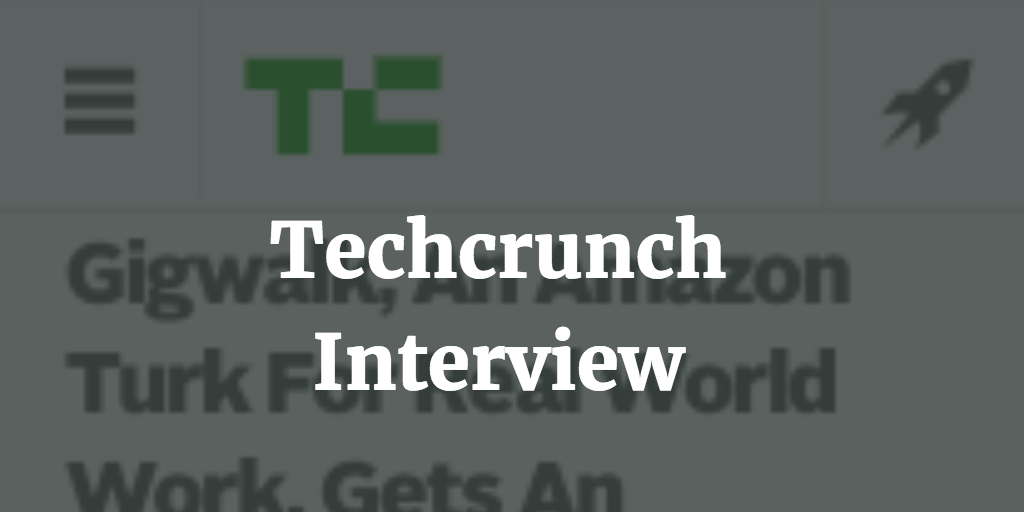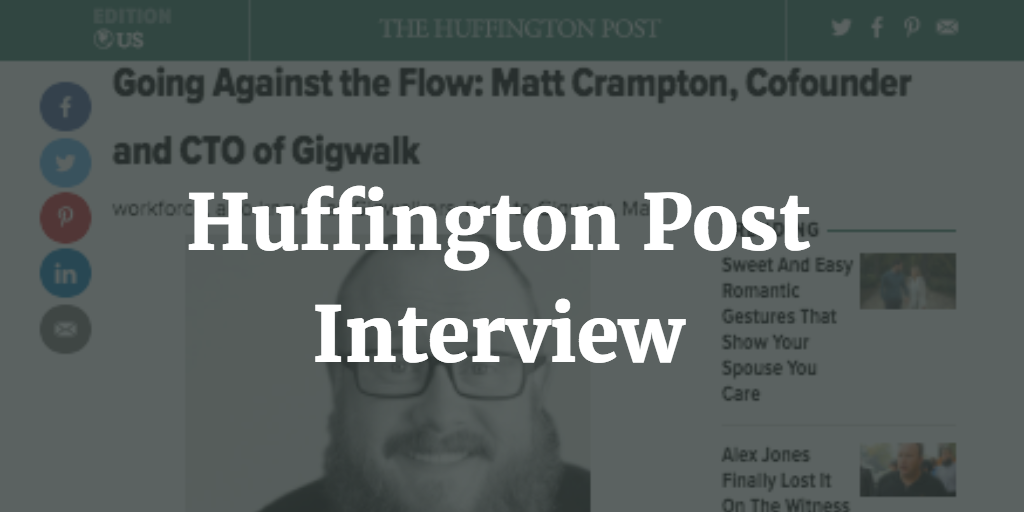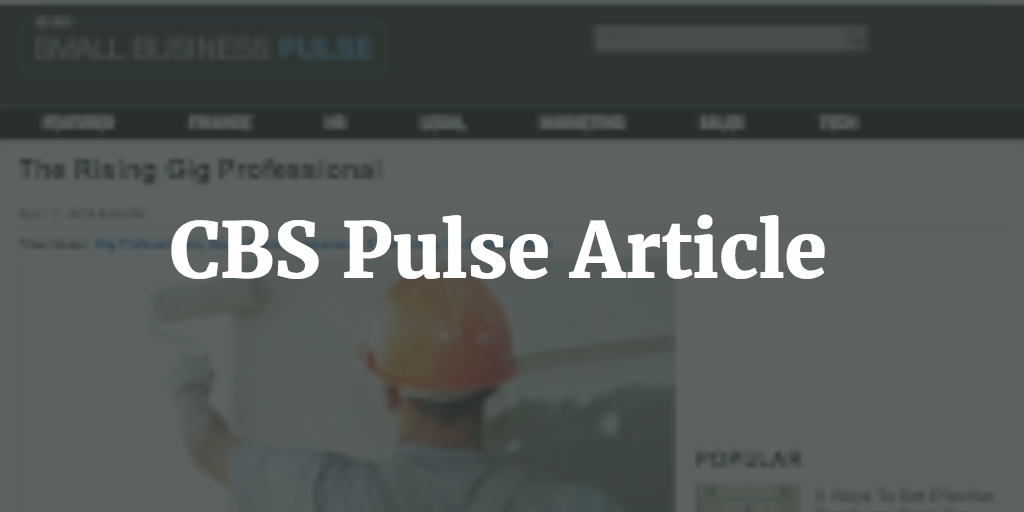Posting to Twitter with Python - Part Two: Posting Photos
NOTE:
This is part two of my posting to Twitter with Python tutorial. If you haven't been through part one, it's here: Four Simple Steps To Post To Twitter Using Python
In this tutorial, we're going to write a quick script to post to twitter using the Python and the Tweepy package
TLDR;
If you just want the code, you can grab the code repo for this tutorial here: https://github.com/mattccrampton/post_to_twitter_using_python

First, fire up your editor of choice again and create a new file named post_tweet_with_image.py
> vim post_tweet_with_image.pyPaste in the following code, make sure to substitute your keys and tokens you copied down from the earlier steps above.
import tweepy
def main():
twitter_auth_keys = {
"consumer_key" : "REPLACE_THIS_WITH_YOUR_CONSUMER_KEY",
"consumer_secret" : "REPLACE_THIS_WITH_YOUR_CONSUMER_SECRET",
"access_token" : "REPLACE_THIS_WITH_YOUR_ACCESS_TOKEN",
"access_token_secret" : "REPLACE_THIS_WITH_YOUR_ACCESS_TOKEN_SECRET"
}
auth = tweepy.OAuthHandler(
twitter_auth_keys['consumer_key'],
twitter_auth_keys['consumer_secret']
)
auth.set_access_token(
twitter_auth_keys['access_token'],
twitter_auth_keys['access_token_secret']
)
api = tweepy.API(auth)
# Upload image
media = api.media_upload("william_gibson.jpg")
# Post tweet with image
tweet = "Great scifi author or greatest scifi author? #williamgibson"
post_result = api.update_status(status=tweet, media_ids=[media.media_id])
if __name__ == "__main__":
main()
You'll notice there is a few additonal lines there that wasn't in step 1. Those show how we're first uploading an image to twitter, getting a media object out, and then passing that media object to the api.update_status() call.
Note: the william_gibson.jpg image I'm using as an example is in the github repo for this tutorial
BTW: The original Tweetpy documentation incorrectly asked for a comma separated list of media ids instead of a native python list which failed when used. I filed a bug to correct the issue and the Tweepy folks put a fix in within an hour. Very cool.
Run the new script
Now we're ready to run our code, fire away
> python post_tweet_with_image.pyIf everything went right, you should see your brand new tweet (with image) on your twitter profile page.
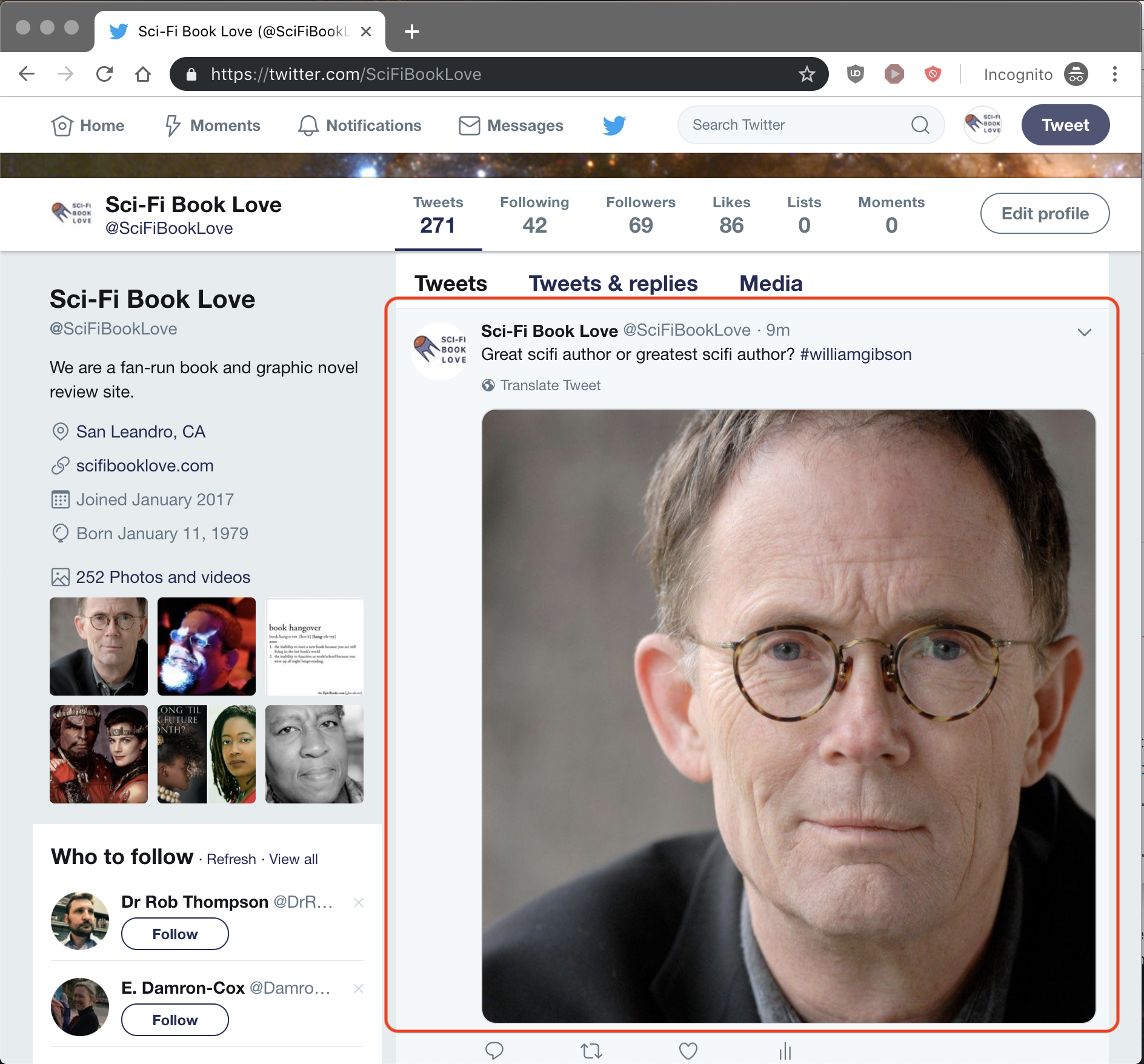
Thanks for reading, I hope you followed along and were able to get a version of this working for yourself. If you're having issues or want to chat, ping me on twitter at @mattccrampton
To: @mattccrampton
0
Other Posts
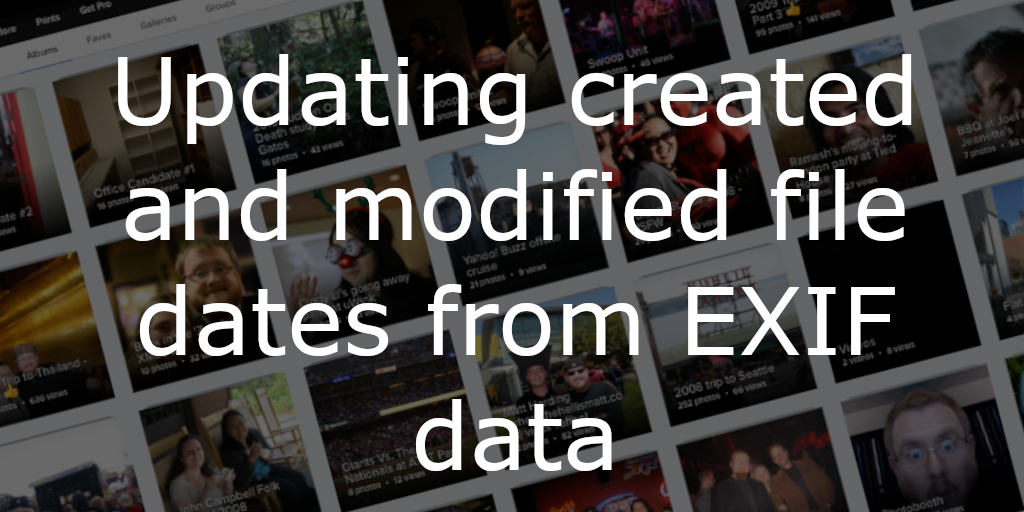
When exporting photos from a service like Flickr, perhaps after they've given notice that they're going to delete our photos if you don't subscribe to......
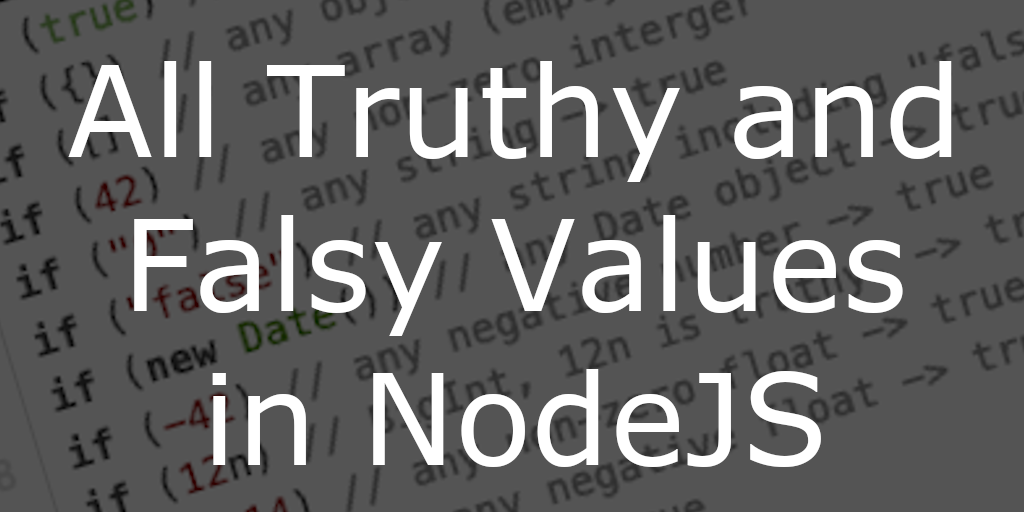
All Truthy and Falsy Javascript Values In Nodejs, every value has an associated boolean, true or false, value. For example, a null value has an......
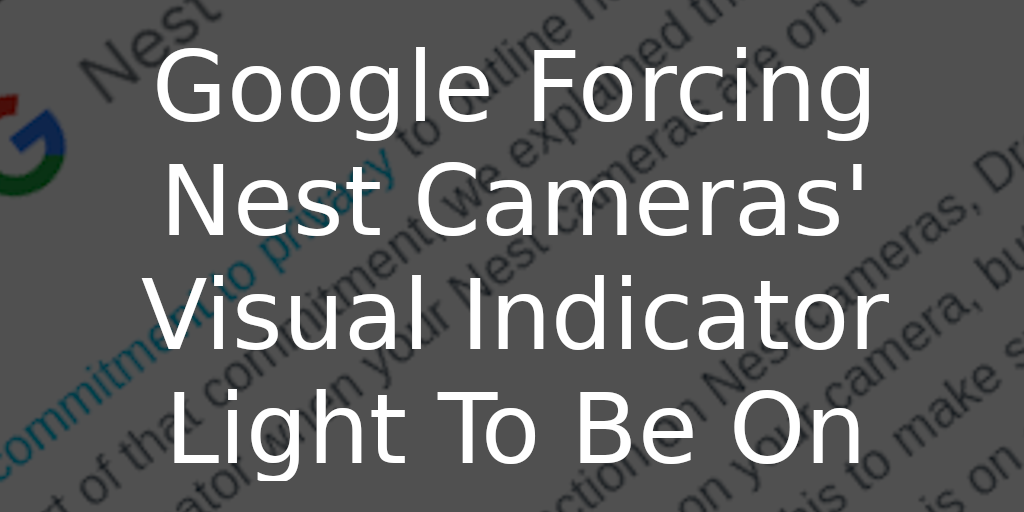
Google Forcing Nest Cameras Visual Indicator Light To Be On Received the following email from Google today... Full email text... Recently, we shared our commitment......
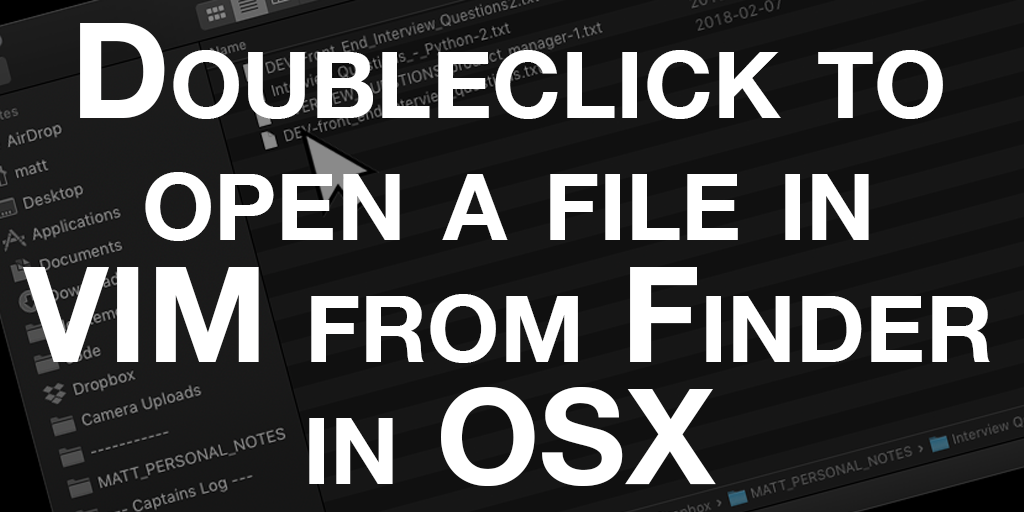
Doubleclick to open a file in VIM from OSX I use VIM for just about everything from note taking to coding to keeping track of......
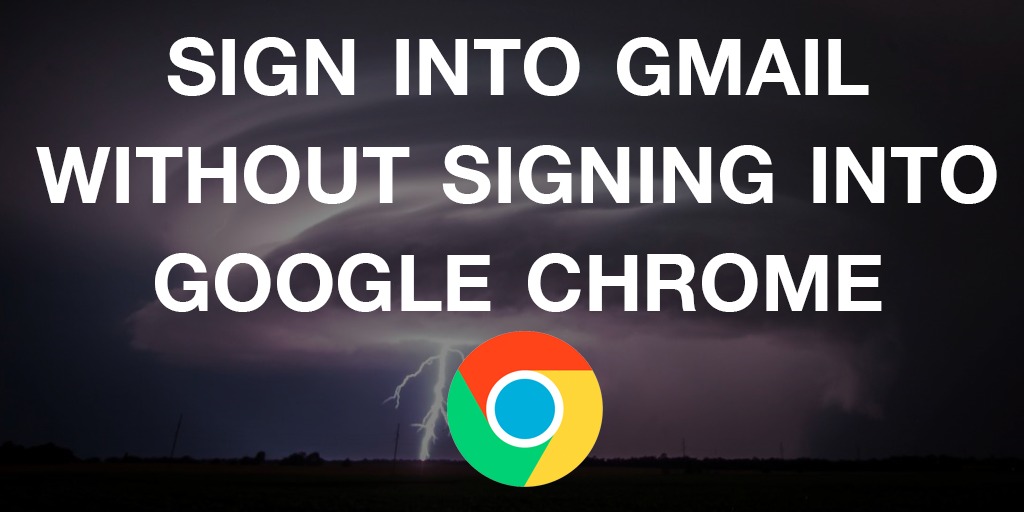
Sign Into Gmail Without Signing Into Google Chrome Unfortunately, Google has made changes to Chrome since this blog post was posted which removed the options......
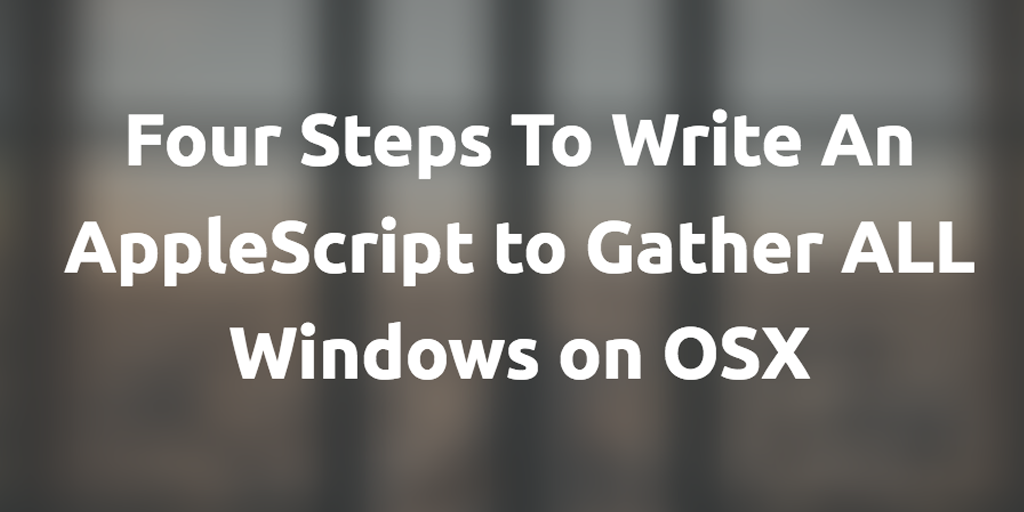
Four Steps To Write An AppleScript to Gather ALL Windows on OSX I have no idea why, but there is no built-in way to gather......
Other Software Development Blog Posts
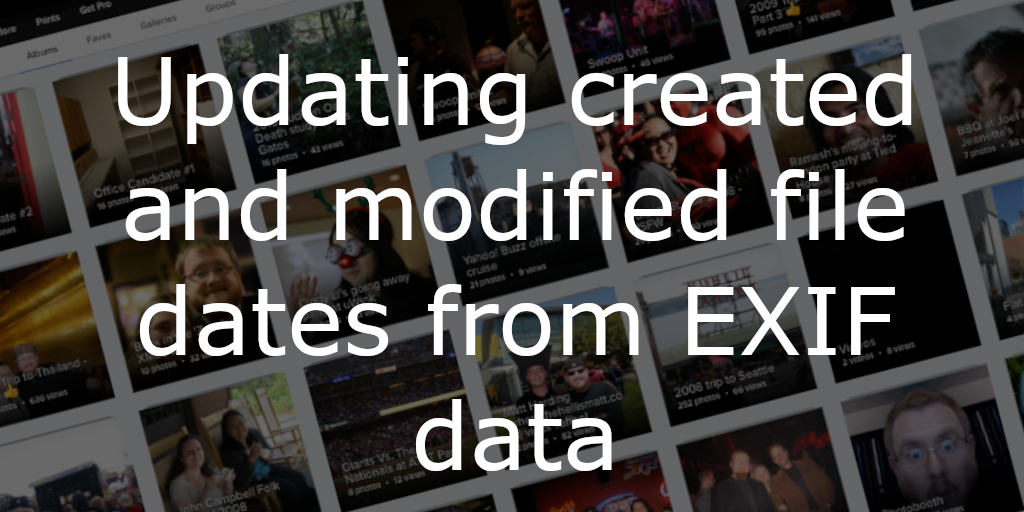
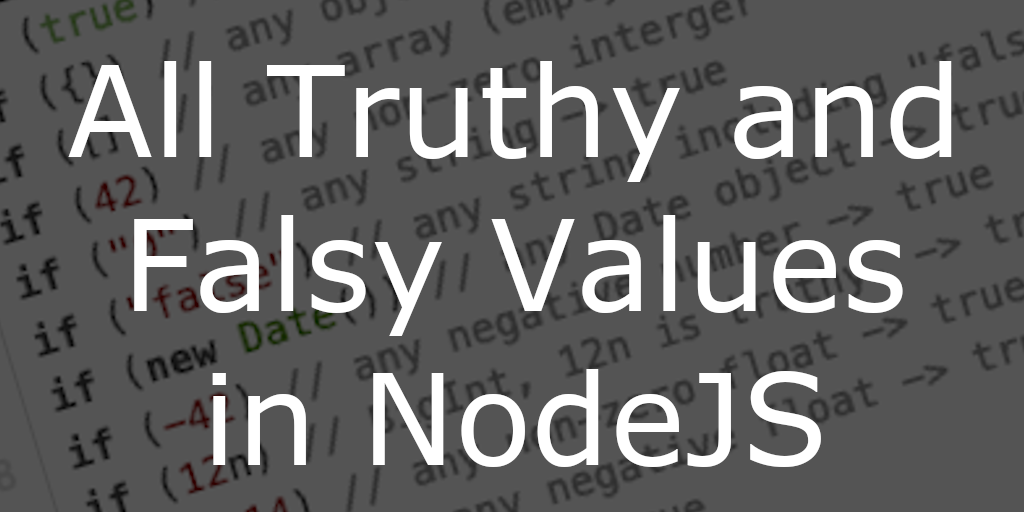
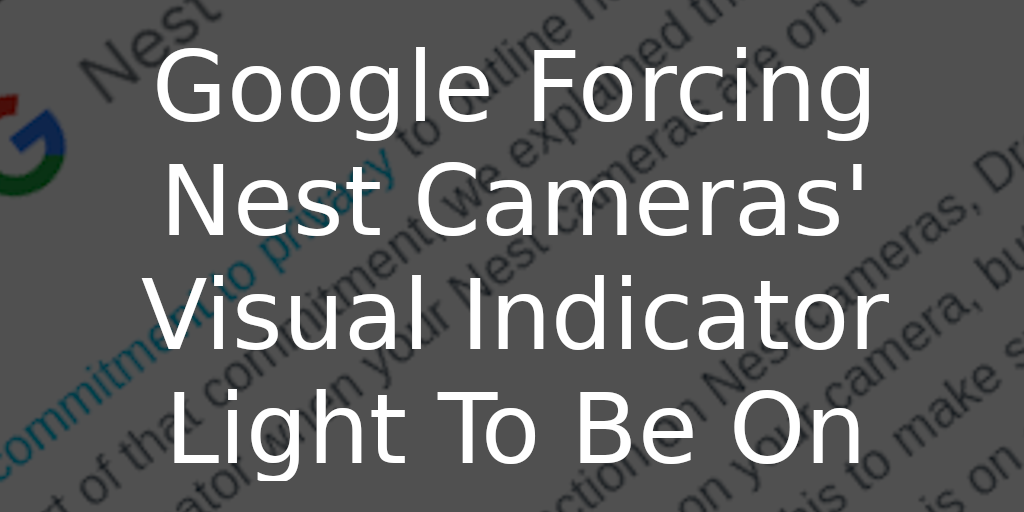

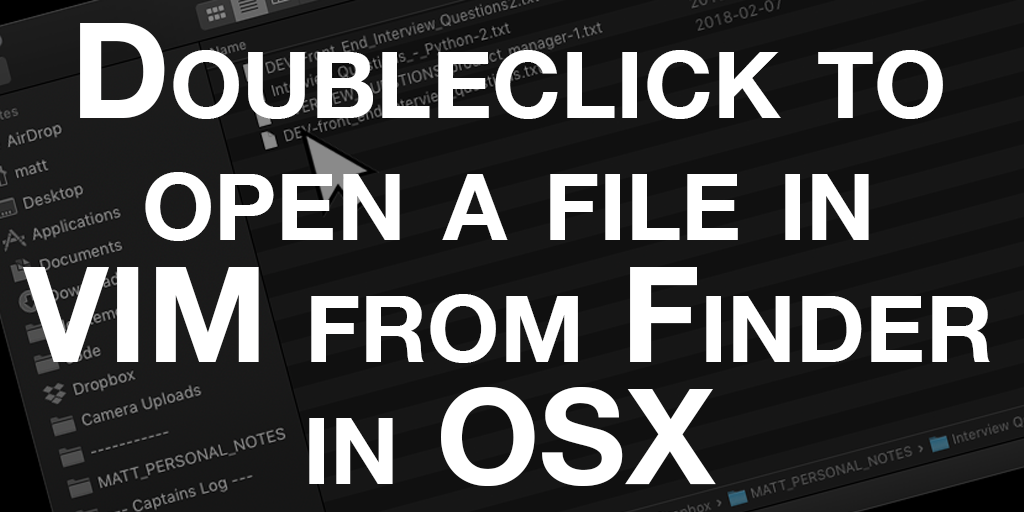
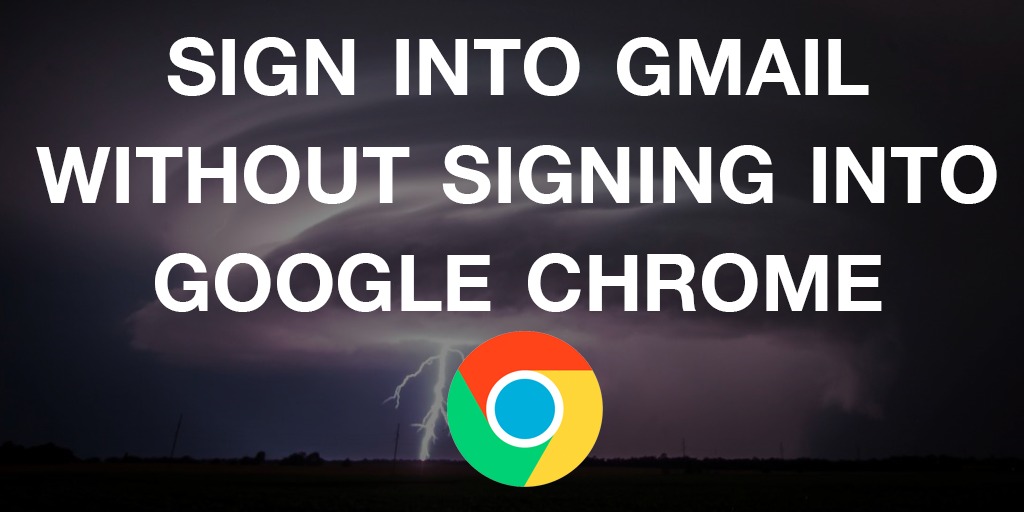
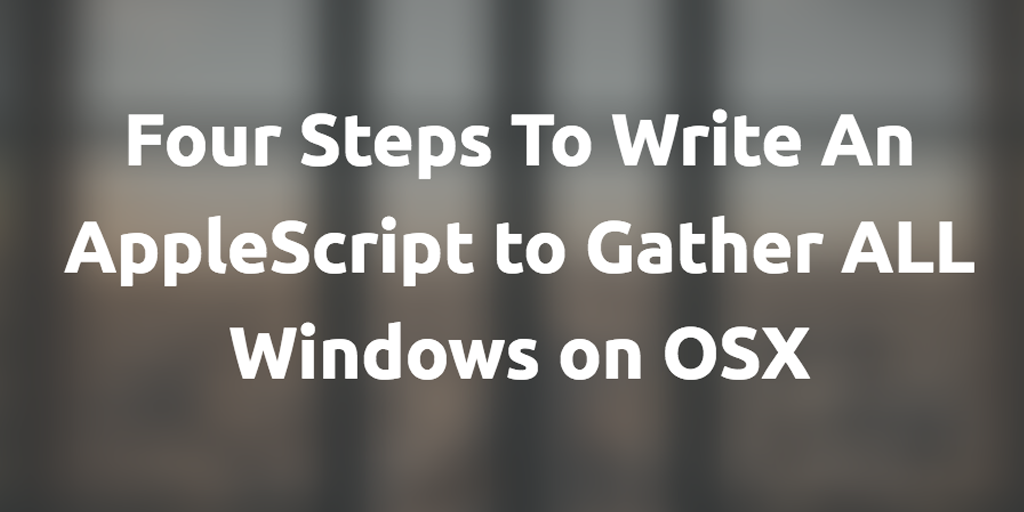
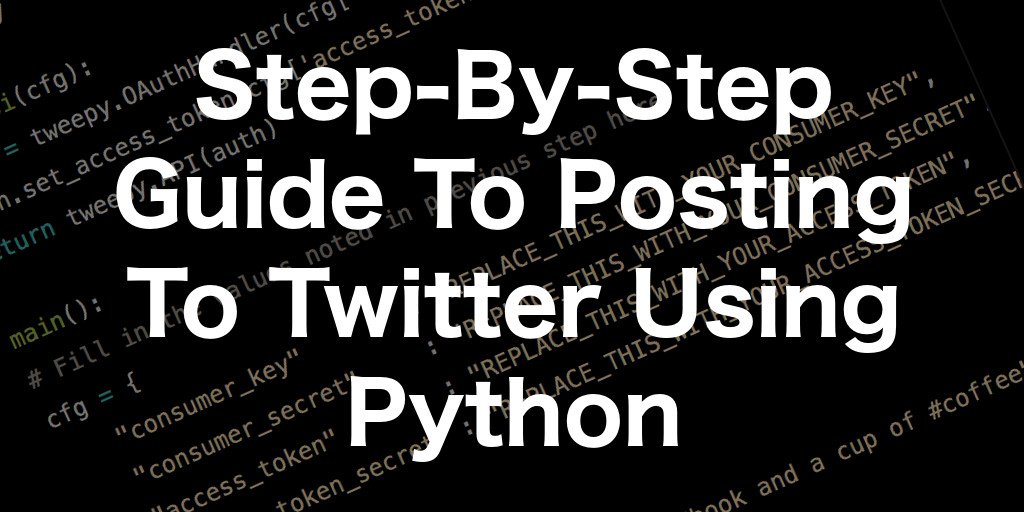
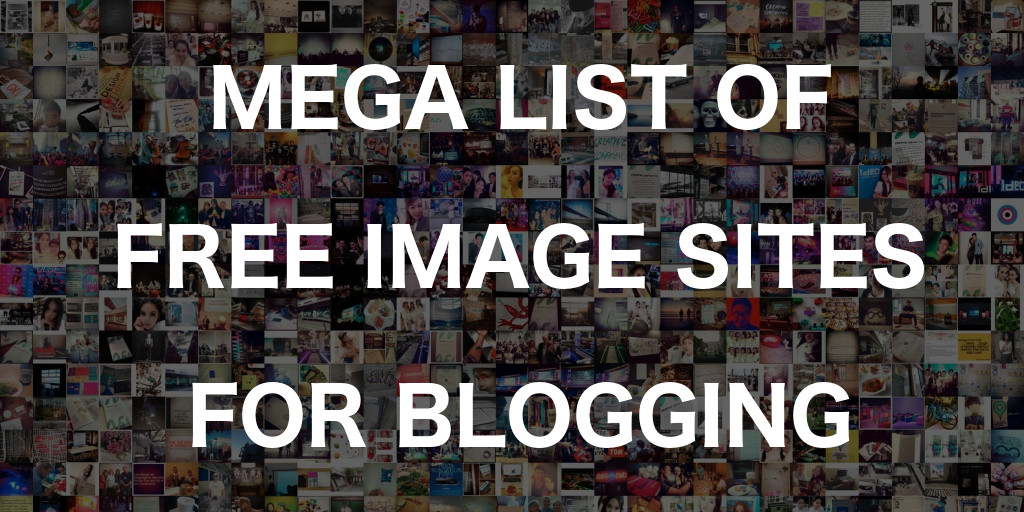
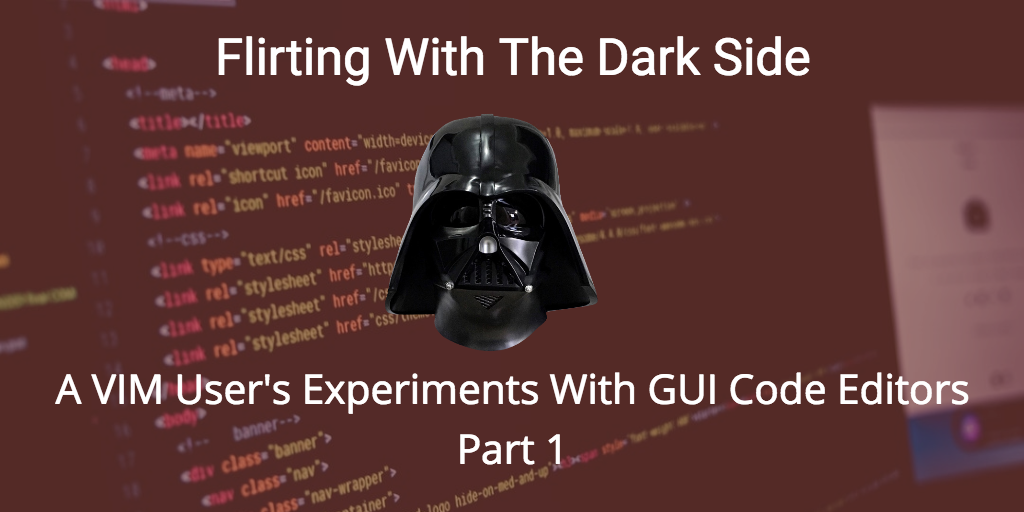

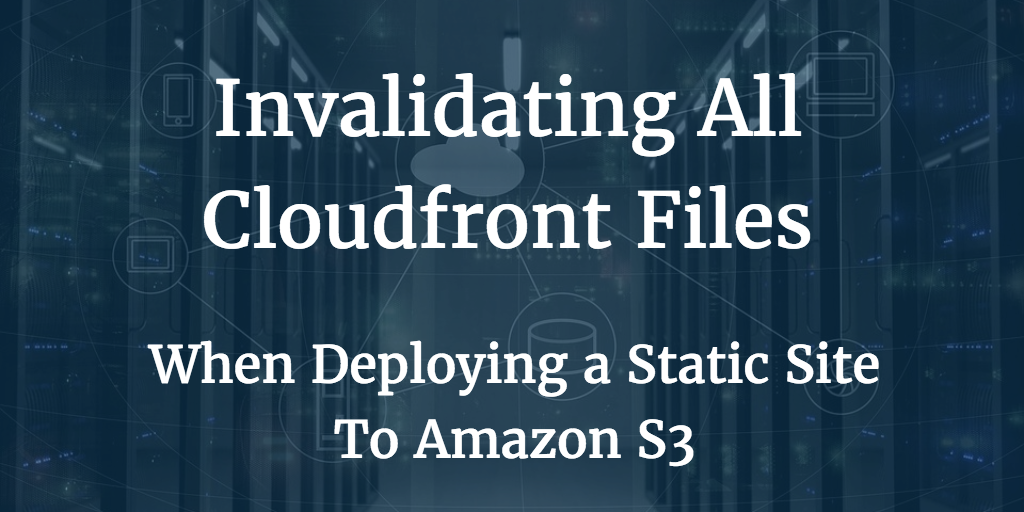
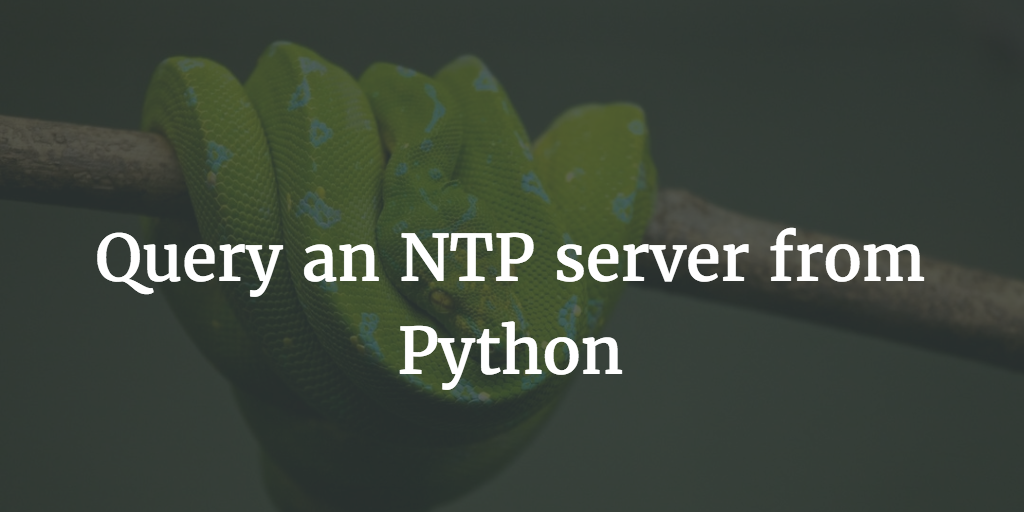
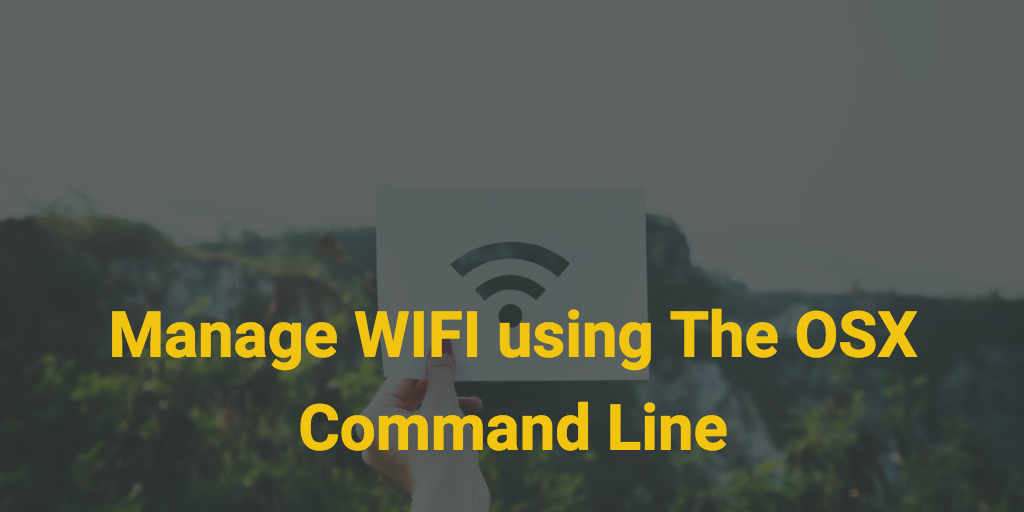
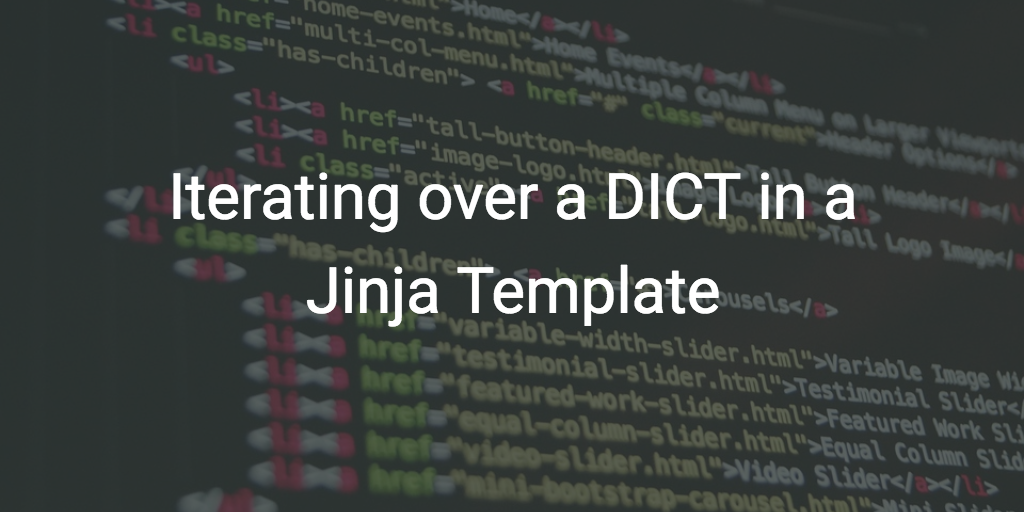
Other Blog Posts
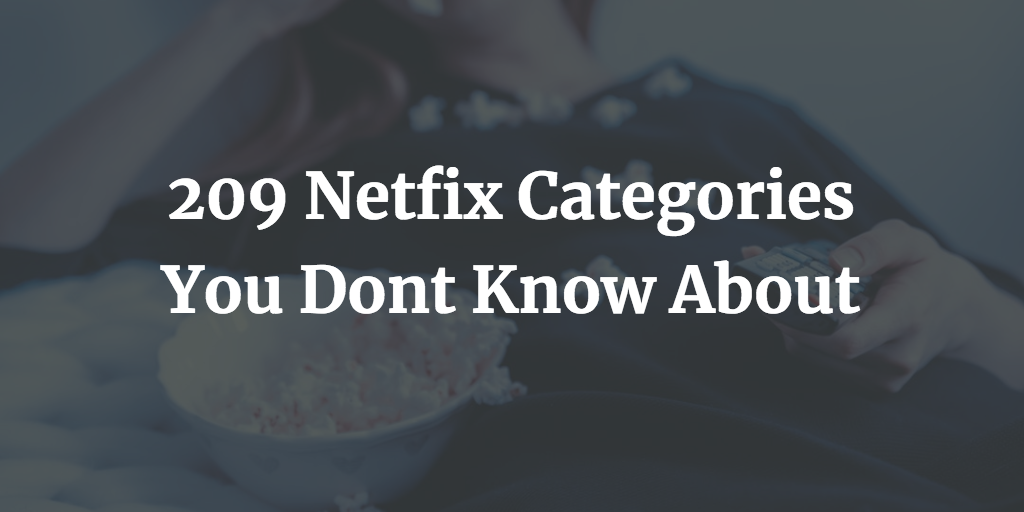

Media Appearances
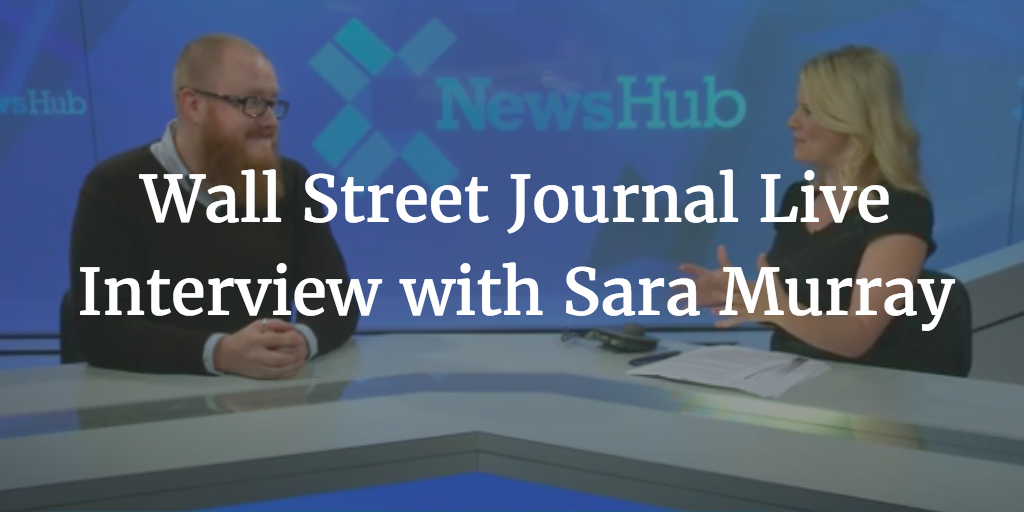
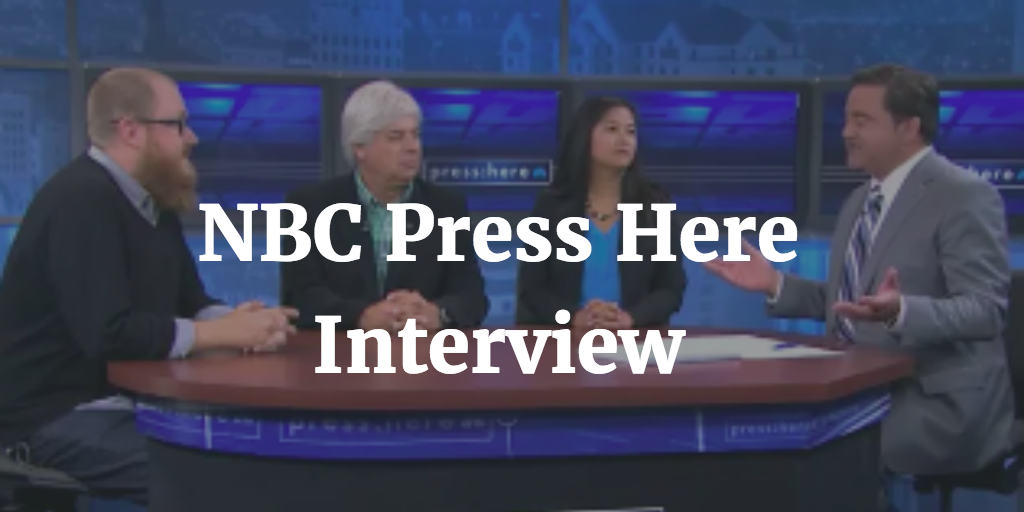
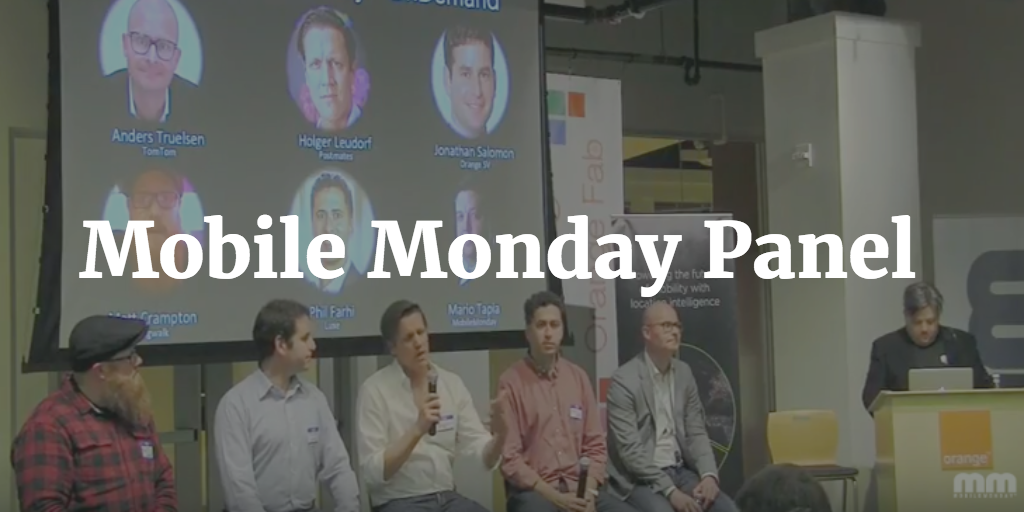


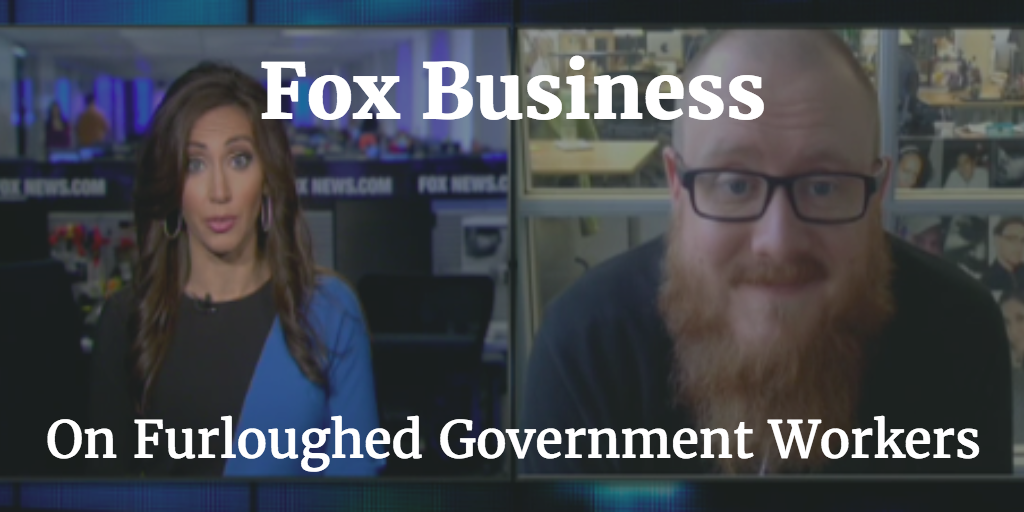
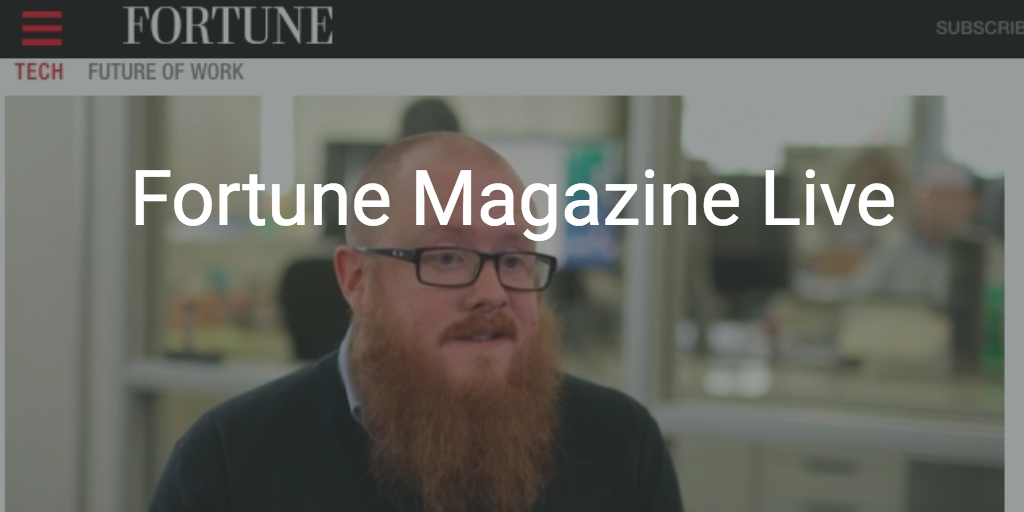
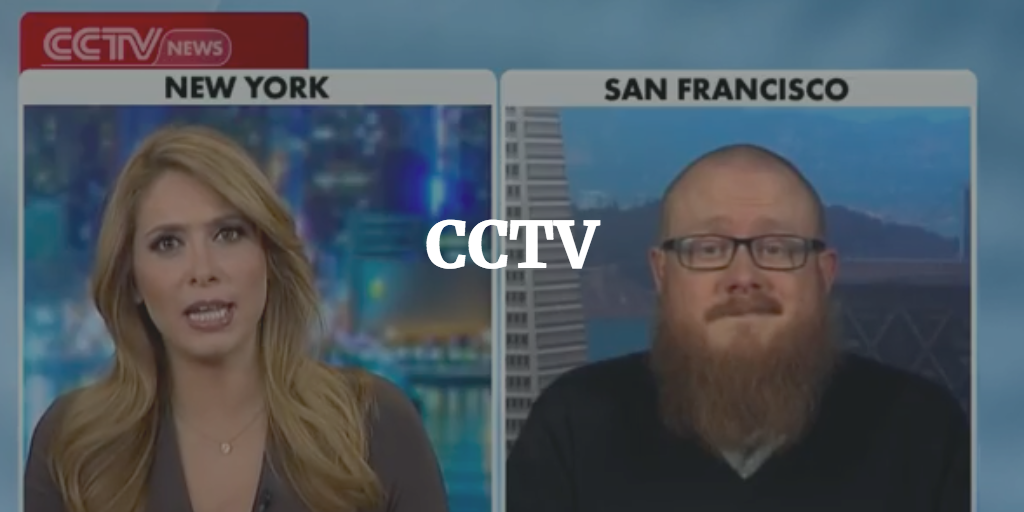
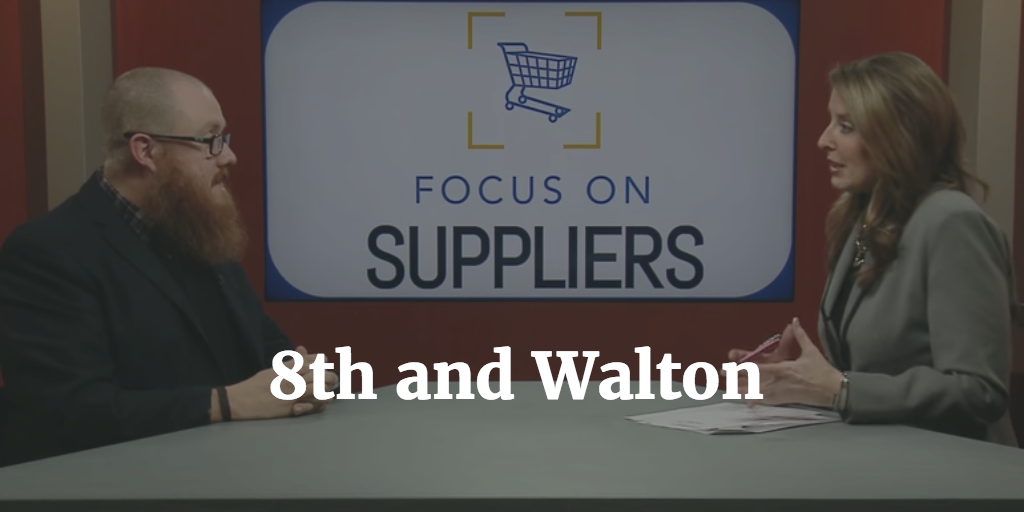
Print Interviews